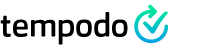iCloud Drive Synchronization
Work on Mac, iPhone and iPad
Edit your task collection on Mac, iPhone and iPad. The files are updated on your devices using iCloud Drive. Tempodo automatically updates the view as soon as updates are reported by iCloud Drive. To use iCloud Drive synchronization on iOS it's required that you buy the PRO-Version via In-App Purchase. On macOS the user has to open and save task collections within the Tempodo iCloud Drive folder. If a change of an open file is detected in the macOS app, the user can reload the file as a whole.
How does the synchronization work?
Tempodo stores task collections in documents that you manage by yourself. The app supports syncing with Apple's iCloud Drive. To do this, you need to have iCloud and iCloud Drive enabled with the same AppleId on your macOS or iOS devices. Save documents in the iCloud Drive folder "Tempodo". iCloud automatically propagates changes to all your devices. On another device navigate to the iCloud Drive folder "Tempodo" and open the file from there.
After enabling iCloud Drive in the iOS App (Settings -> iCloud Drive enabled) the App saves files in the iCloud Drive folder "Tempodo". In order to browse and select a file the iOS App provides an additional tab named Documents. Once the user has selected a file the app automatically listens for iCloud Drive updates and updates the app respectively. IOS Notifcations, Today Widget and Siri based services are restricted to the selected file.
For a detailed step-by-step guide please see here.
On iOS you can also use Apple's Files App to open a document directly from there.
On macOS just save and load files from the iCloud Drive folder "Tempodo".
Conflicts
If you have changed a task collection on different devices independently, you need to resolve the situation by choosing a file version from one device and deleting all other versions. It's not possible to merge changes from different devices. Multiple versions are created by iCloud Drive in case of conflicts.