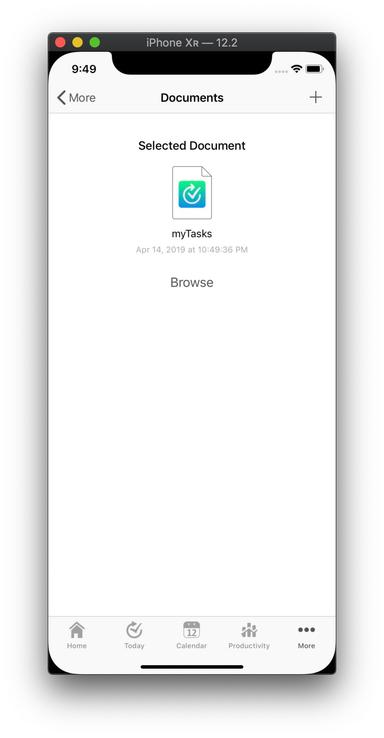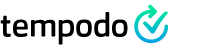iCloud Drive - Step-by-Step Setup Guide
This guide describes detailed steps to setup iCloud Drive synchronization using a sample file called "myTasks.tempodo".
Preparation
Enable iCloud including iCloud Drive on your Mac and your iOS Device using the same Account (AppleId).
iOS Device: Settings -> Accounts & Passwords -> iCloud -> iCloud Drive
macOS: Settings -> iCloud -> iCloud Drive
Step 1: Save the document on your Mac
Create a new document with Tempodo and save as "myTasks.tempodo" file within the iCloud Drive folder "Tempodo".
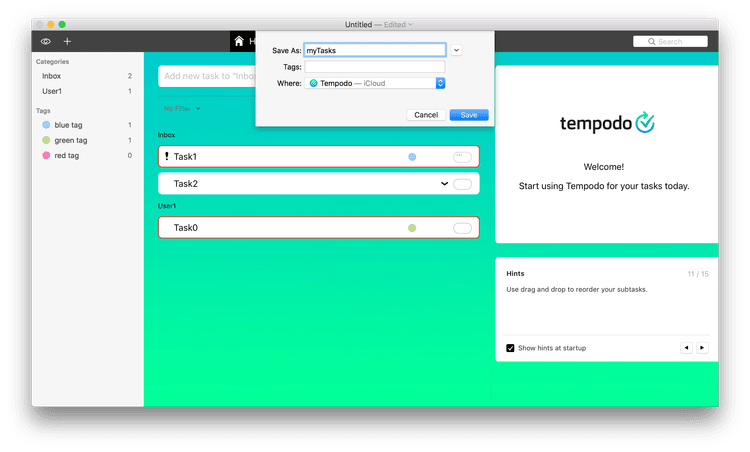
Step 2: Check the file is uploaded into iCloud Drive
Open the macOS Finder app and check the file is uploaded by your Mac into iCloud Drive.
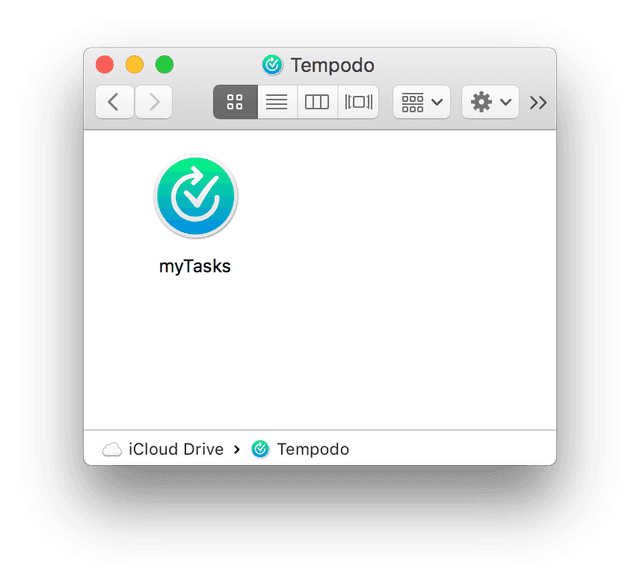
Step 3: Check the file is on your iOS device using the Files App (Optional Step)
Use the Apple Files App and navigate to the "Tempodo" folder. Within the folder you should find the file "myTasks.tempodo".
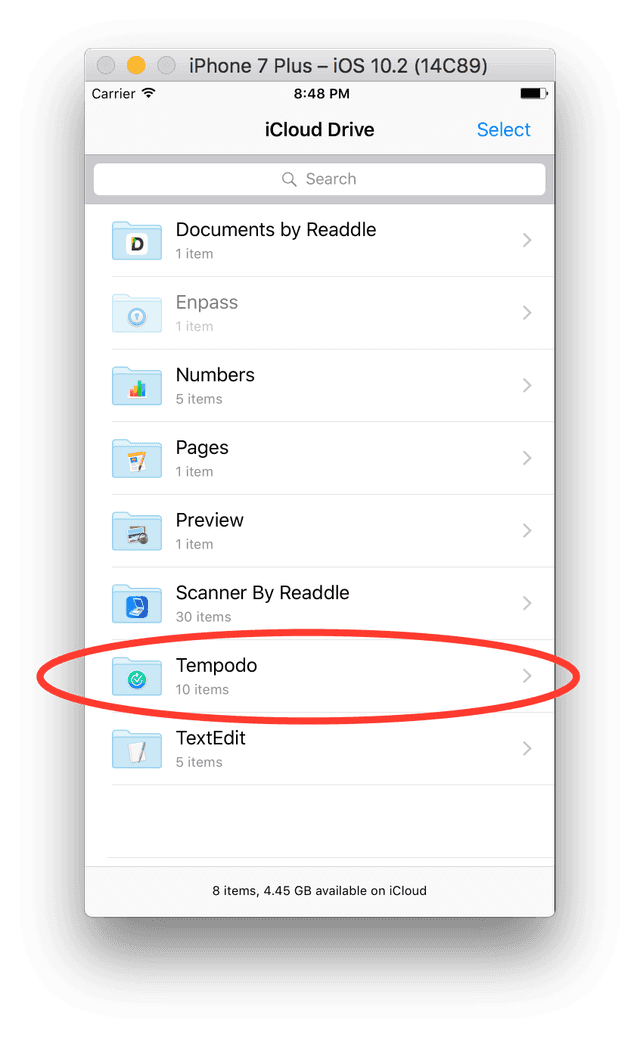
Step 4: Check the iCloud Settings within the Tempodo app
Navigate to Settings tab and check that "Use iCloud Drive" is activated.
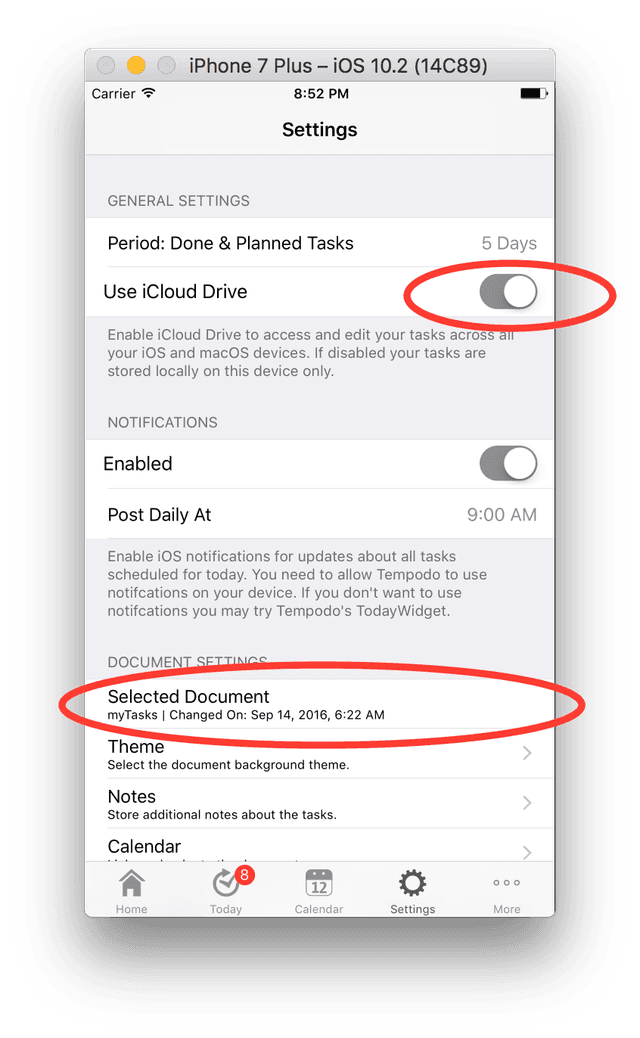
Step 5: Navigate to Document Browser and Open a document
Navigate to Documents tab.
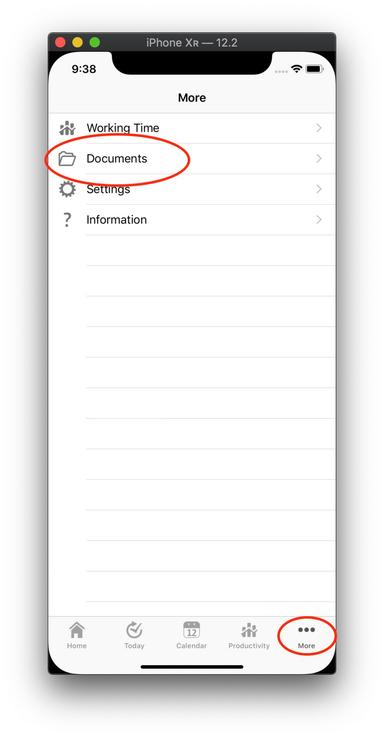
Tap "Browse" to select a document with the iOS document picker.
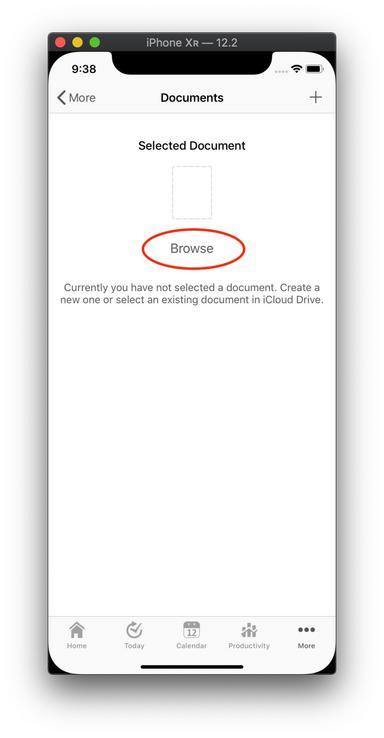
The document browser now shows the selected file. Your are done!